Tubebuddy is a great YouTube extension to use. It has plenty of features that will help you save time and money on your YouTube journey.
With that being said, I want to talk about 5 of my favorite features to use on Tubebuddy.
If you want to learn more about TubeBuddy, check out this review here.
The Top 5 TubeBuddy features

1.SEO STUDIO
Optimize your video metadata for a specific keyword.
- You want your video to show up in search and related
- Find suggested tags for your videos
- Compare your thumbnails to others at the top of the search results
I have a in-depth tutorial about how to use the SEO studio that you can find here.

2.KEYWORD EXPLORER
The ultimate Keyword research tool for YouTube and Google Trends:
- Get your videos ranked higher in search results and ultimately get more views
- Find long-tail search terms to better target what people are looking for on YouTube
- Discover trending Tags to keep your videos relevant long after they are published
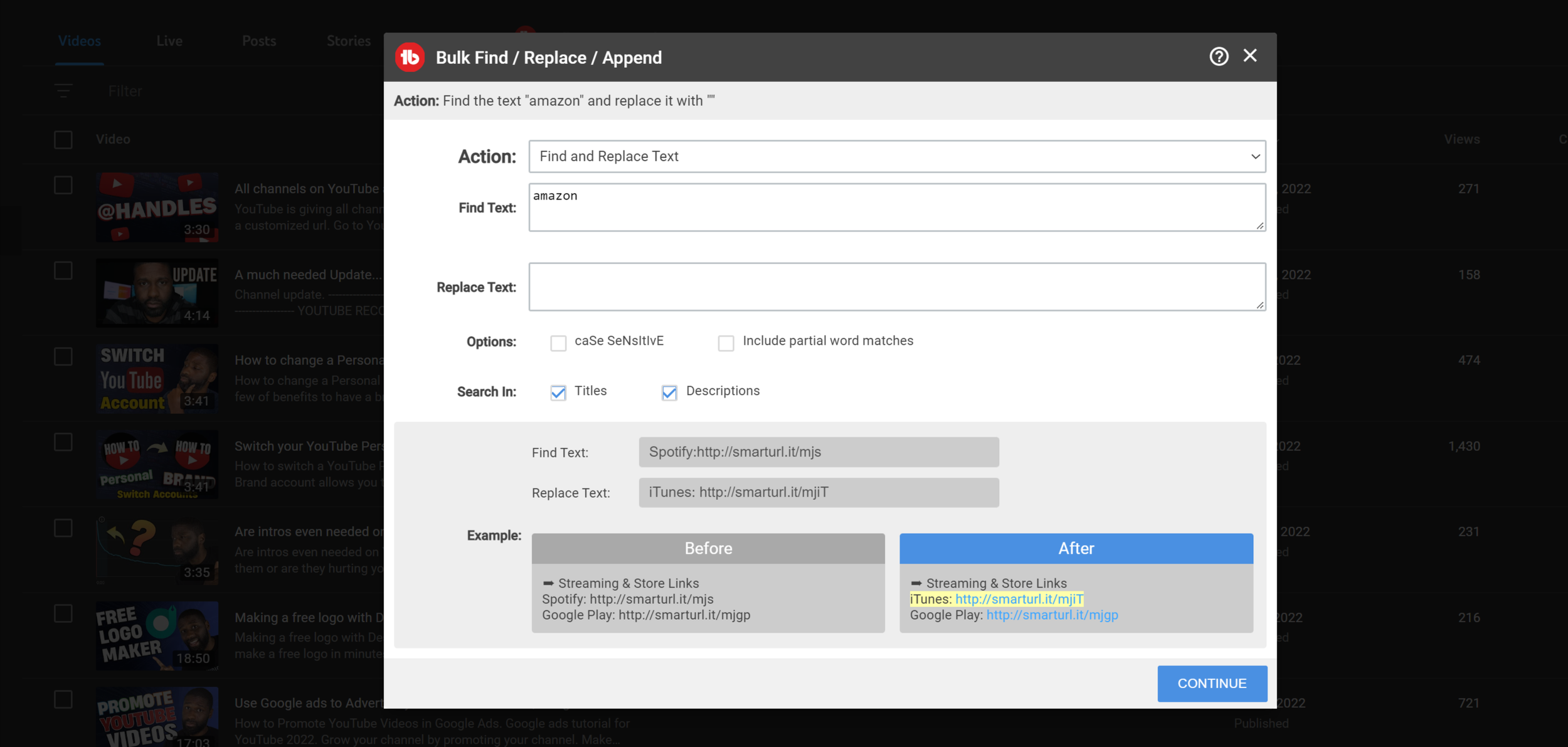
3.BULK PROCESSING
With the bulk processing feature you can you can bulk edit:
- Descriptions, titles, or thumbnails
- Cards
- End screens
- Delete Comments
- Thumbnail Overlays
YouTube has stepped it up with bulk processing in YT Studio but with TubeBuddy you still have more options. While you can do bulk editing for descriptions, titles, or thumbnails, you still don’t have that option for the rest listed.
On YouTube, you could go to each video manually and change it one by one, or you can use TubeBuddy’s bulk tools. It will save you a lot of time.

4.COMPETITOR SCORECARD
This allows you to compare your channel against your competitors in terms of monthly views, monthly uploads, subscribers, and engagement. You can export this data to a CSV and dive deep into the data as well!
This is 1 of my favorites just because I’m competitive. I like seeing how I stack up against others in my field. It helps me stay motivated.

5.VIDEOLYTICS
Access advanced analytics and insights, instantly for any YouTube video:
- Research competitor videos to see what’s working and not working for them
- Get insights on trending videos to see what’s hot
- Compare any video on YouTube with another video across a wide variety of stats
How much does tubebuddy cost?
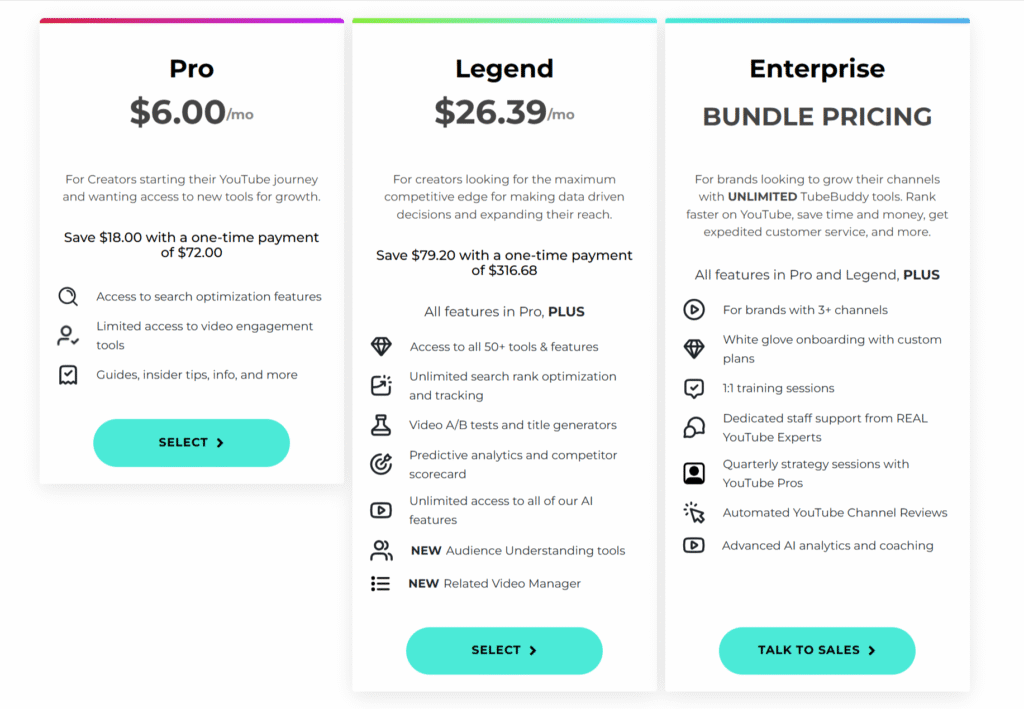
TubeBuddy does have discounts that you can use if this is your 1st time using their service.
You can try any version of TubeBuddy free for 30 days. All you need to do is click the button below and pick the version you want to use.
The trial only works on the monthly subscription so make sure you don’t choose yearly subscription.
What is TubeBuddy?
If you don’t have any idea what TubeBuddy is, to quote TubeBuddy from it’s own website:
It is a browser extension (aka browser plugin) that adds a layer of tools directly on top of YouTube’s website.
After installing TubeBuddy, simply go to YouTube.com and you’ll see their features right inside their site designated by the TubeBuddy logo.
They also offer a bunch of other tools which can be found on Your Account Page after linking a channel.
TubeBuddy features
- Advanced Video Embed
- Canned Responses
- Card Templates
- Comment Formatting
- Coppa Center
- Default Upload Profiles
- Emoji Picker
- End Screen Templates
- Playlist Actions
- Quick Links Menu
- Quick-Edit Toolbar
- Scheduled Publish
- Scheduled Video Update
- Sunset Videos
- Thumbnail Generator
- Video Topic Planner
Click here to see which features come with which versions.
Because there’s no penalty for using Tubebuddy and you can use any version for 30 days, I would recommend trying the legend version so you can try every feature that TubeBuddy has. That way you can figure out which features you will and won’t use.
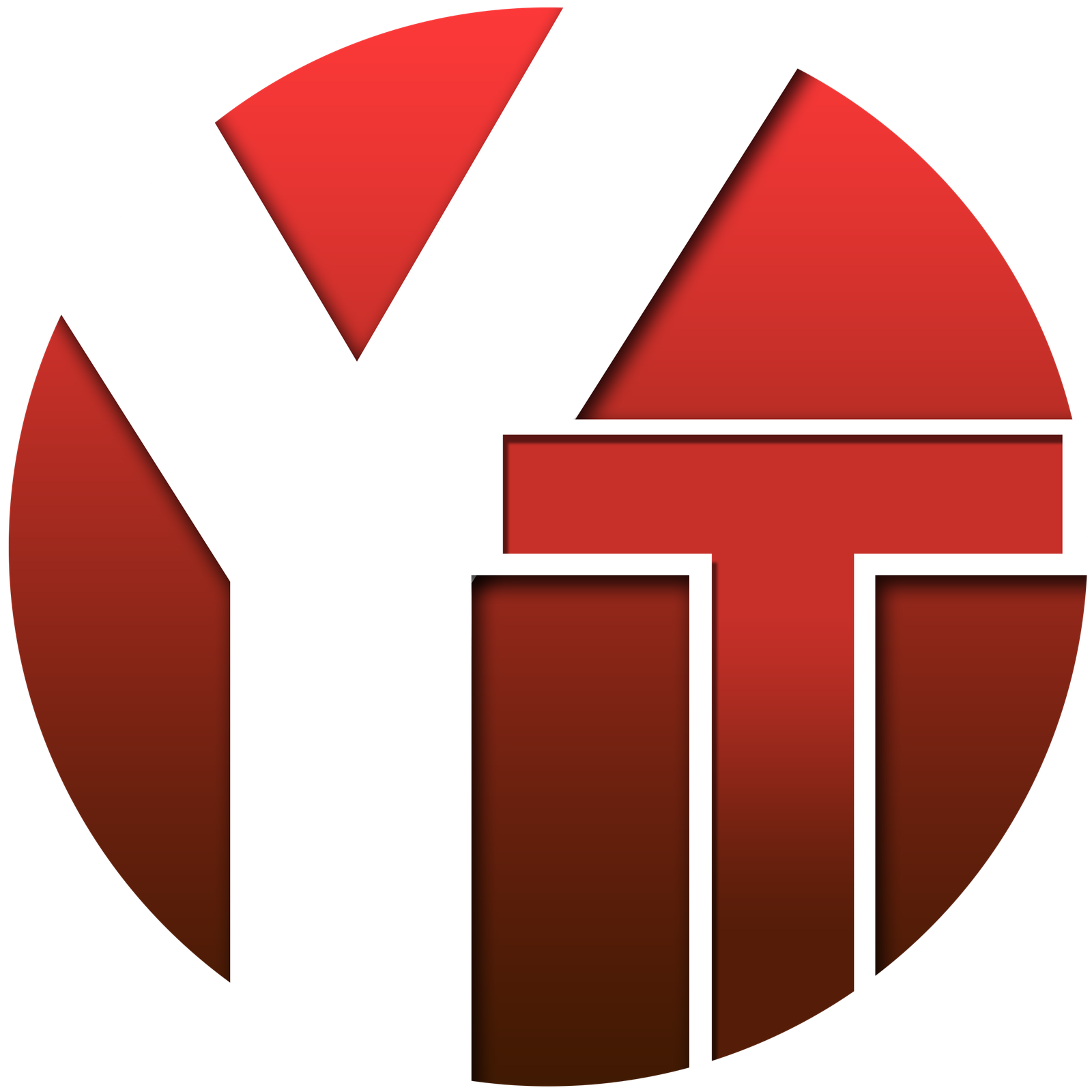
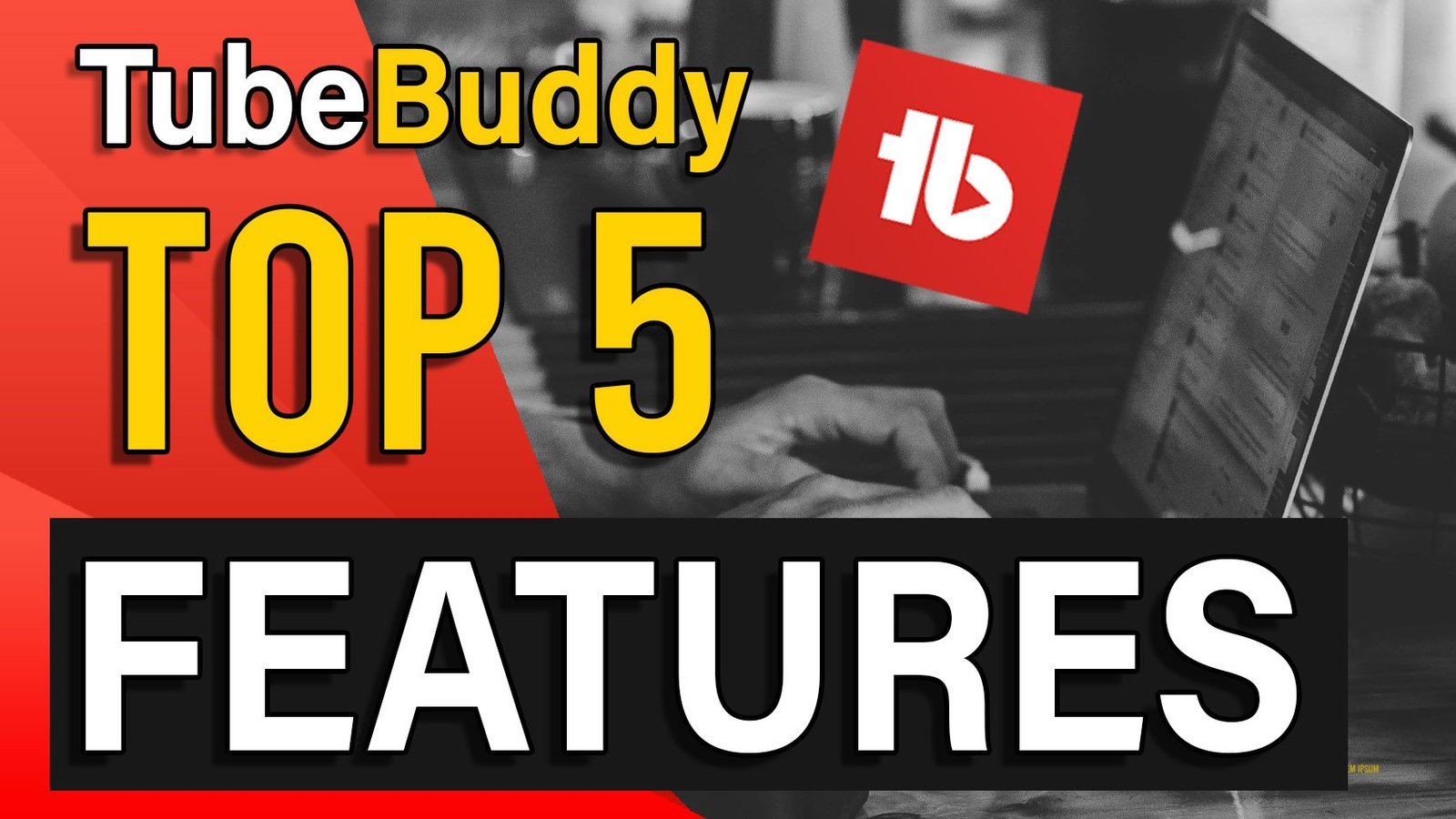
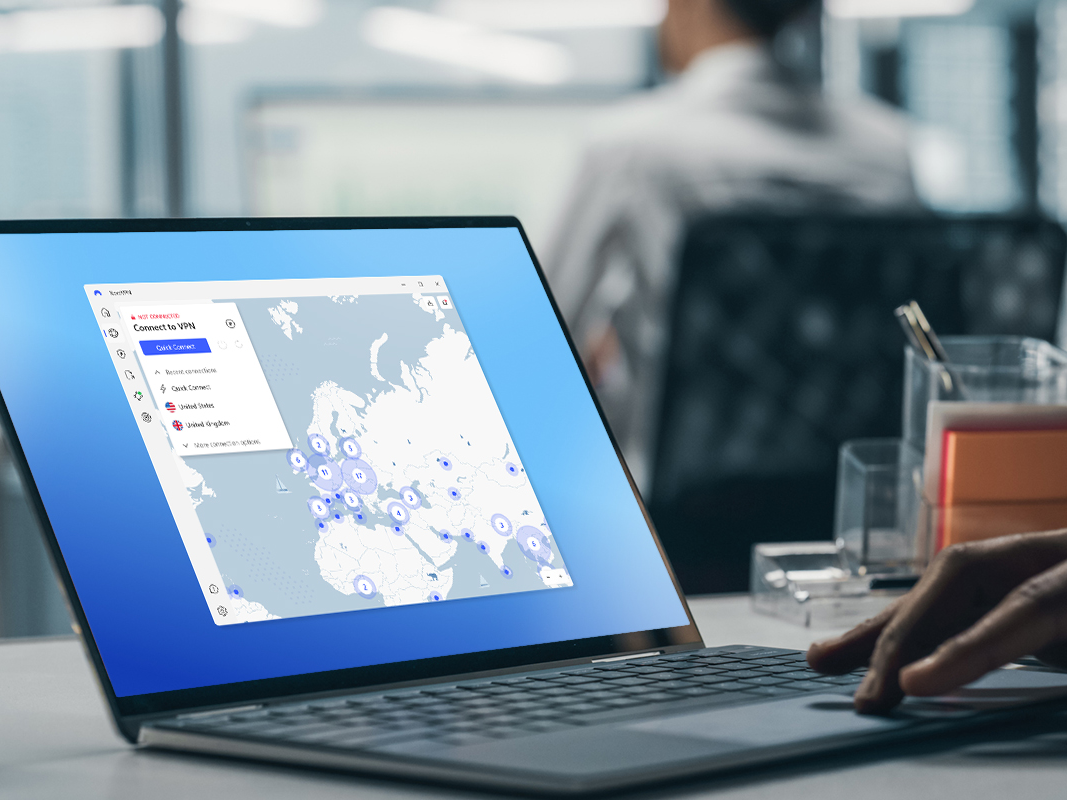
No responses yet