Here’s 7 ways to add donation links to your YouTube videos. Now some of these you have to be a part of the YouTube partnership but some of these methods you won’t.
If you’re not a partner hopefully you’ll become one very soon so you can use all of these methods.
Some channels will never qualify to be monetized on YouTube so it’s a good idea to implement third party crowdfunding when you can.

SIGN UP WITH A CROWDFUNDING PLATFORM
I also want to say that if you don’t have a crowdsourcing platform that you use yet and you’re still looking for one then I have a list crowdfunding sites that I will go into more detail with later:
Gofundme Fundly SubscribeStar Kickstarter
If you’re thinking about using a non-approved site like PayPal for example then you won’t be able to use any methods that require you to have a YouTube partnership so keep that in mind.
Last thing I want to say before I get started with this list is that I’ve made a video that shows you how to add a donate button to your YouTube channel so if you’re interested in that check that out as well.
Now, here are the 7 ways to ADD DONATIONS TO YOUR YOUTUBE VIDEOS.
1. ADD A CALL TO ACTION IN YOUR VIDEOS
So the first method I got for you on how to add donations into YouTube videos is to actually just say it in the video.
You know how people say “why don’t you like, subscribe, and click the bell notification”?
You can add in “hey if you want to do even more for the channel, consider donating to me at XYZ.”
Check out Patreon, Gofundme or others that are known in your region.
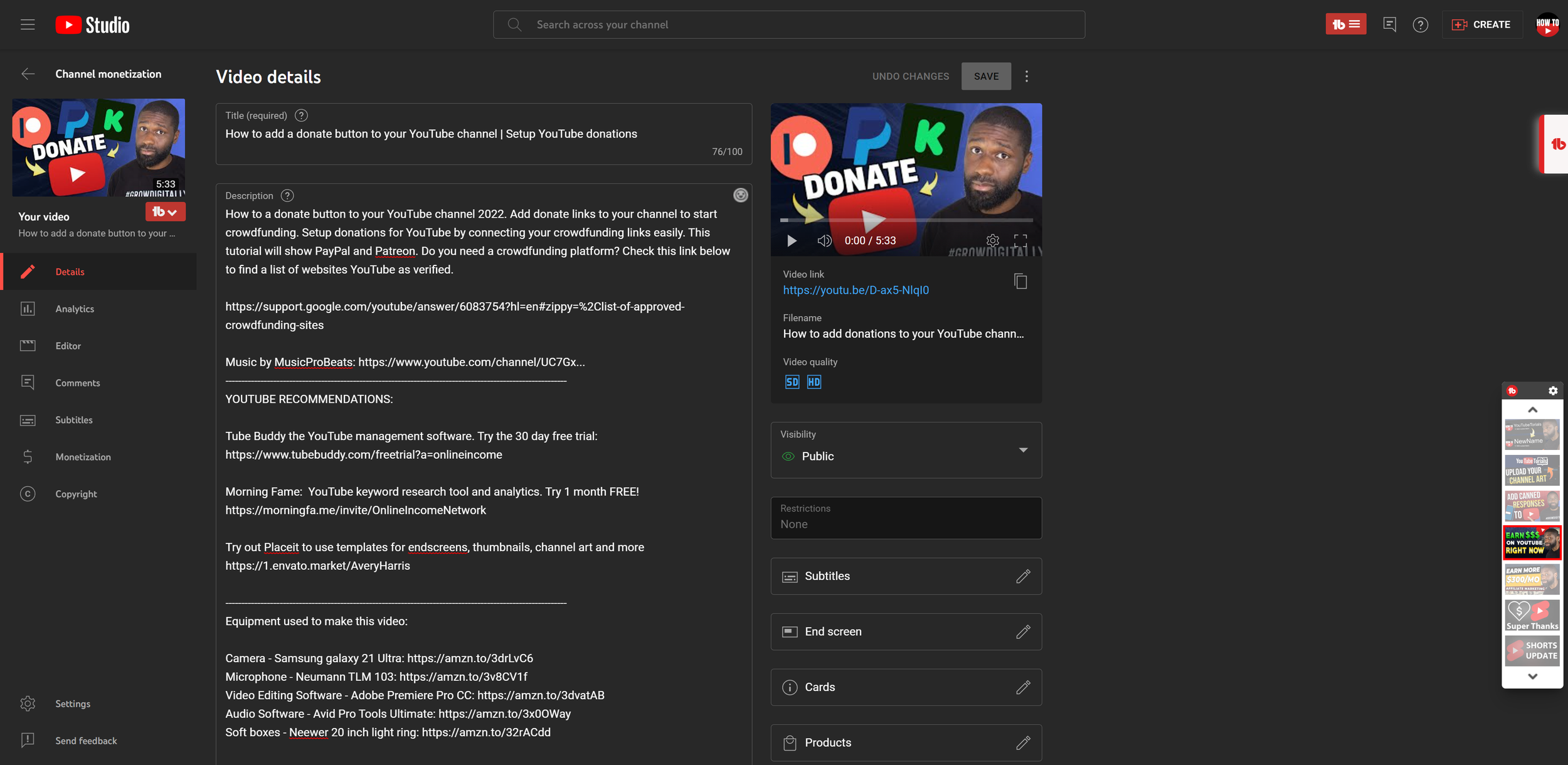
2. ADD YOUR Donation LINK TO YOUR TO YOUR VIDEO’S DESCRIPTION
The third way I got for you is by taking your URL from your crowdsourcing platform, and then adding it into your description box or adding it as a pin comment.
In which case you would grab your URL from wherever it is and then go into YouTube studio.
Go into your specific video. Then in the description, add your link. Save the changes and that’s it.
3. ADD YOUR Donation LINK TO YOUR TO YOUR VIDEO’S COMMENT SECTION
You can also go into your actual video and then leave it as a pinned comment so anybody that decides to look at your comments they’ll see it right at the top.
You always have the option to make and pin a new comment if you need to.
4. ADD YOUR LINK AS A CARD
In YouTube Studio, go back into your video details. What you want to do is click on card.
From here you want to add a new element, and the element is going to be a link. If you are not a partner with YouTube yet this link will be grayed out so you won’t be able to use it but if you are then you can go ahead and click on it.
Paste in your URL YouTube will check to make sure that it’s one of their approved sites and if it is you can press OK.
The next thing you want to do is go ahead and add your title your teaser text and you want to add a PNG to this card and then you can press OK.
You also want to make sure that you put it exactly where you want it to be in the timeline.

5. ADD YOUR LINK AT THE ENDSCREEN
So this brings me to my last method I got for you which is adding your donation link to the end screen.
What you would do is the exact same thing you did with your video card but you would do it as a part of the end screen.
Go to your end screen, click on element. Click on link. Make sure that’s an approved site. Then add your text your teaser text and the PNG and that’s it.

6. ENABLE MEMBERS IN YOUTUBE
So let’s say you don’t want to use a third party, you just want to use YouTube for your crowdsourcing.
Well if you’re a YouTube partner, go to YouTube studio and go into the monetization tab.
Click on the members tab and then you can start your own application to have a membership on YouTube.
Your fans can become one of your members and donate to you. You can start an application and then you will tell YouTube essentially what you want your membership to look like.
As you can see I did not start mine yet but I do plan on making a tutorial on how this looks exactly so if you’re interested be on the lookout for that.
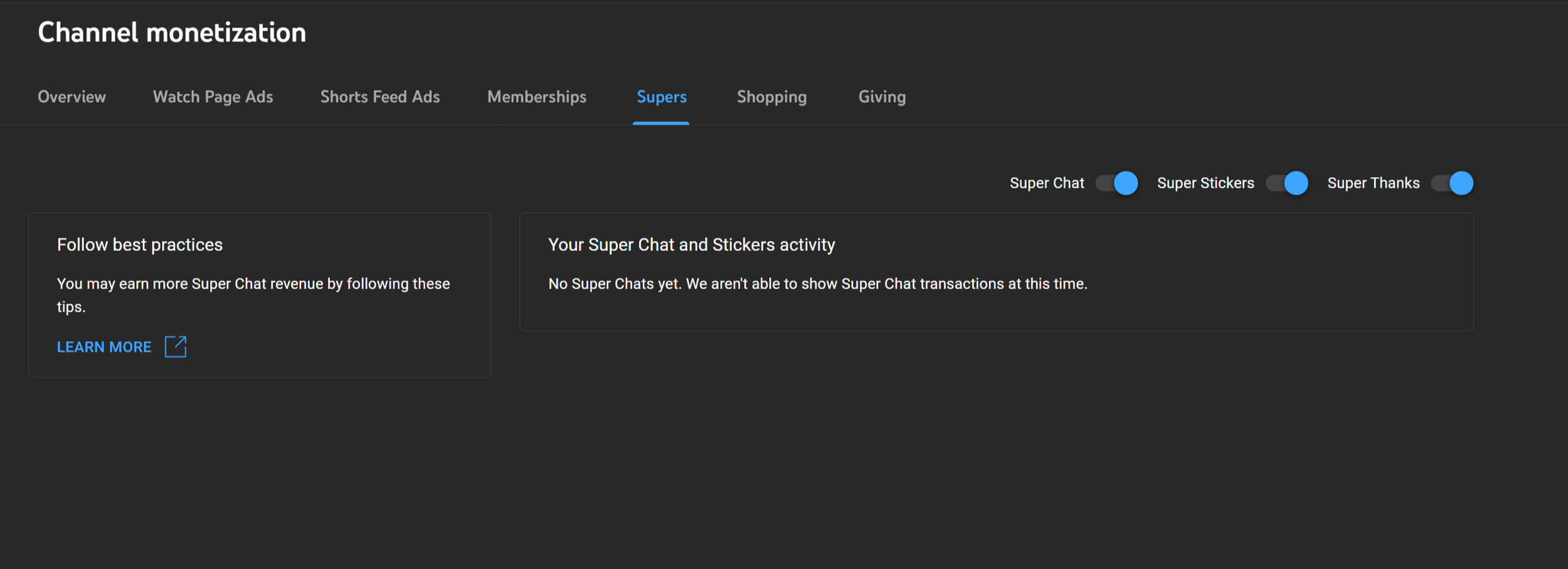
7. Enable Supers on YouTube
Now this is very similar to members on YouTube but supers will give the channel a one-time donation instead of a monthly one.
They are done in 3 ways:
Super stickers
Super chat
Super thanks
Once you enable supers on your channel, all 3 will be active. You can however, turn off any of the 3 individually if you want. Looking for more ways to increase your income? Check out some of these affiliate marketplaces!
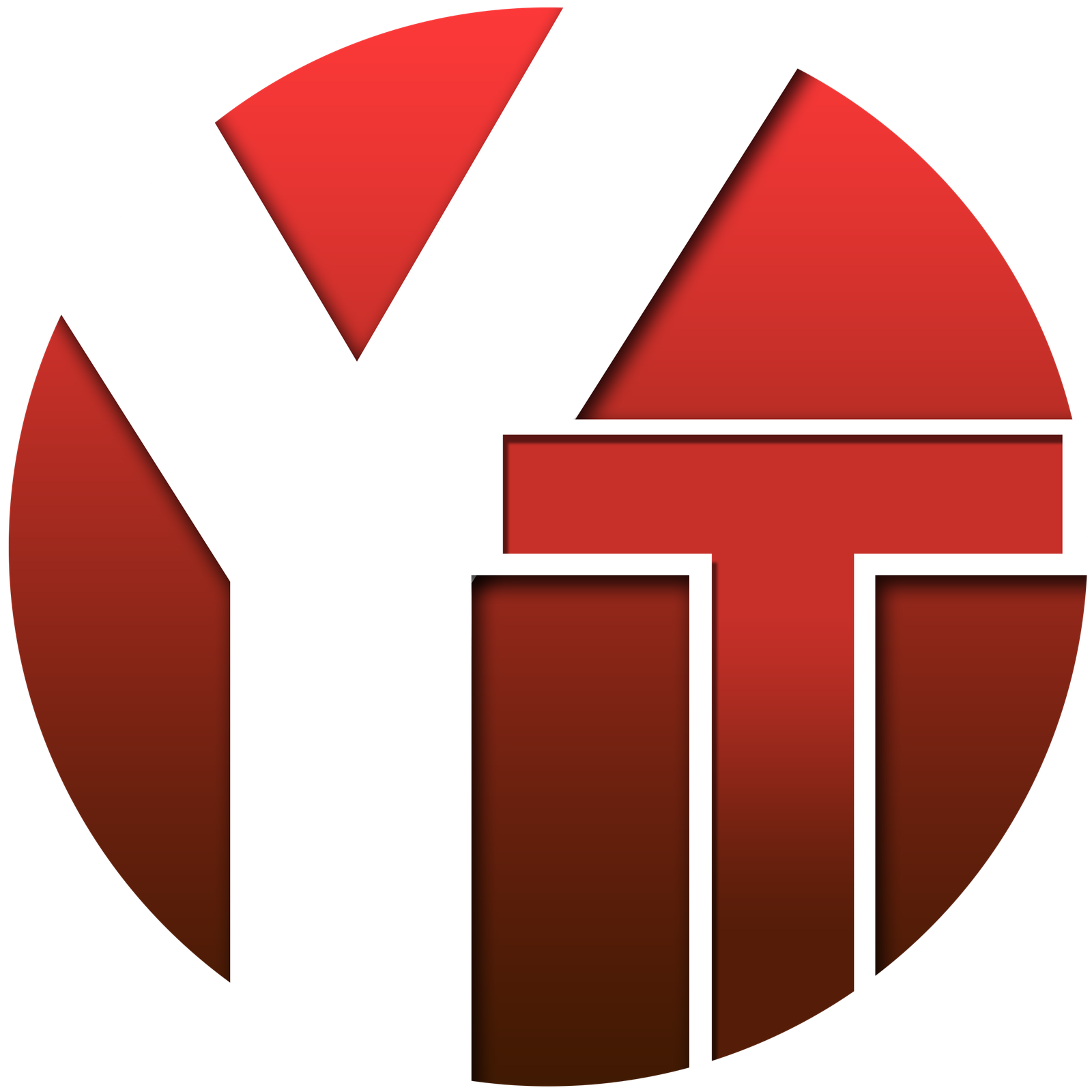

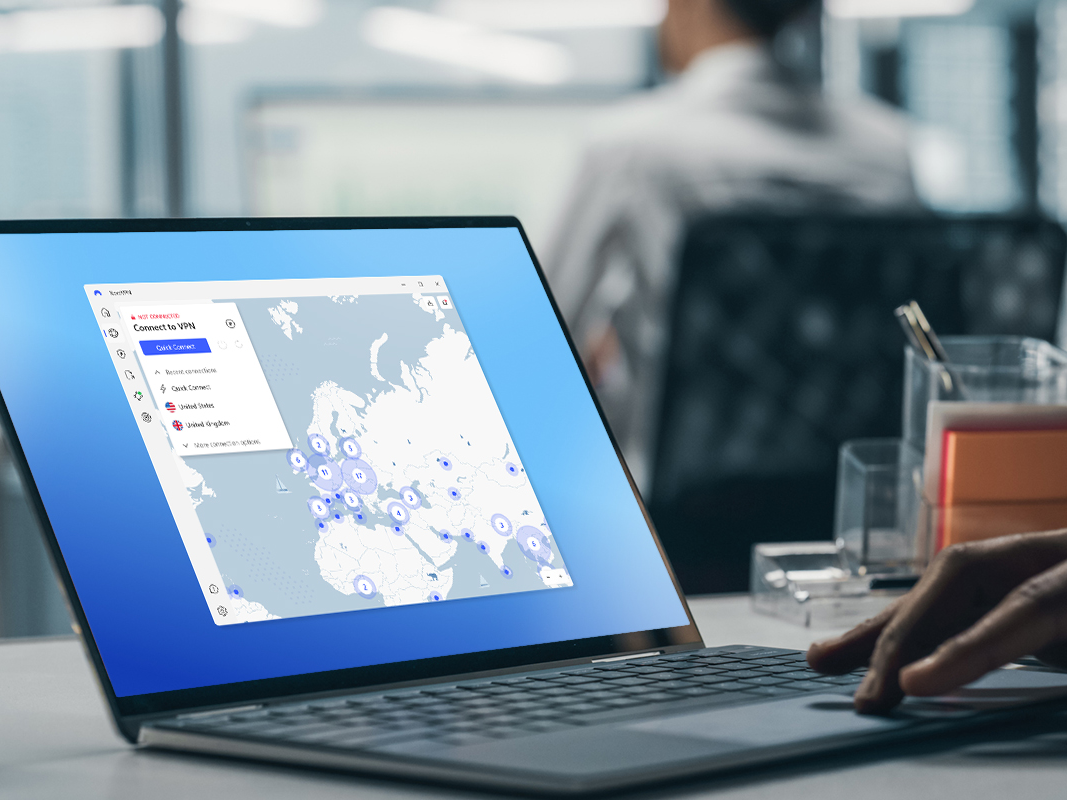
No responses yet